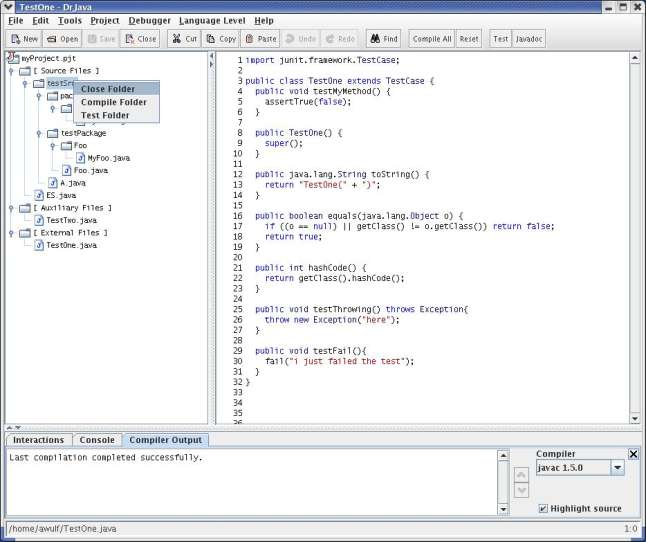This project facility introduces a new view in DrJava called Tree View. When you are working with a project, the left hand pane displays the files in a tree view rather than the traditional list view. This means that you can see where your files are in relationship to each other. If you select a folder in the tree view, when you select "Open" or "Save", the default directory DrJava looks in will correspond to that folder.
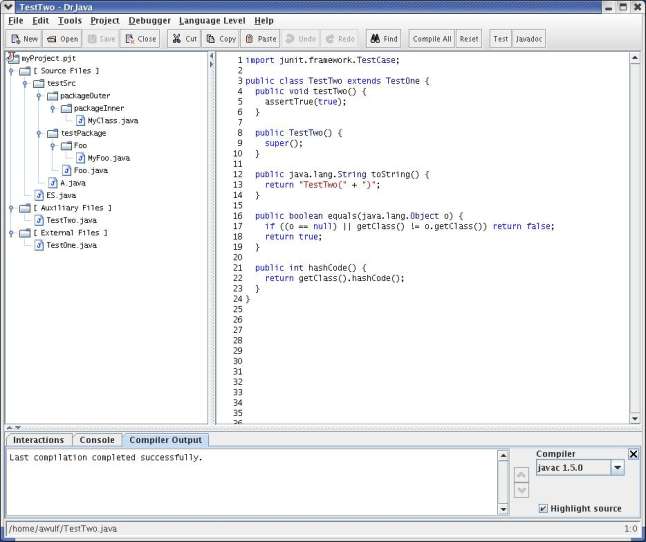
There are three main categories of files in Tree View: Source, External, and Auxilary files.
Source Files: All files located in or below the project file's directory(project directory). Thus, the location of your project file determines what files are part of your project. It is important to put the project file in the root of your project hierarchy.
External Files: Files that are not in the project directory. They will never be compiled or tested as part of your project. They are not saved in the project file.
Included External Files: Files that are located outside of the project directory but that are still important to the project. They are compiled and tested with the project and are opened whenever the project is opened.
To move a file from the External Files branch to the Included External Files branch, right click on the file in the tree listing, and select the appropriate option at the bottom of the menu.
The behavior of some of the buttons also changes in Tree View. The "Compile All" button only compiles open project source and auxiliary files, instead of all open files. "Test All" will only tess open project source and auxiliary files. To compile or test the external files, you can right click on the folder and select "Compile Folder" or "Test Folder".